Woldroid
A Wake on Lan application, can turn on computers supporting this feature. (All newer computer has this feature)
You can find several WOL applications, but WOLDroid stands out with the feature to detect if a computer is on. For each computer you can specify an ip address (or name) and a port. If WOLDroid can connect to this address and port, it will show the computer as on.
Application gone from google play
I am no longer maintaining this application, because of the extra work keeping the app up to date with the requirements for google play. Having to update to app constantly without any changes in functionallity seam like a waste of time.
Screen dumps
Here are some screen dumps from the application:
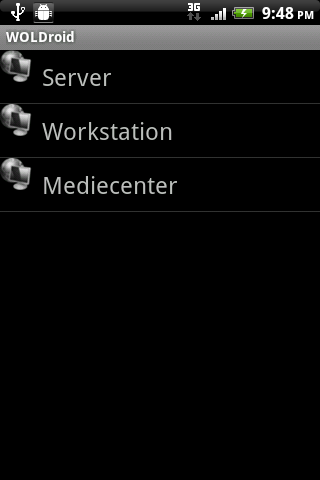
This is the main page of the application. You see a list of the computers you have added. Clicking a computer will send the WOL packet to the computer. A long click will show the context menu for the computer.
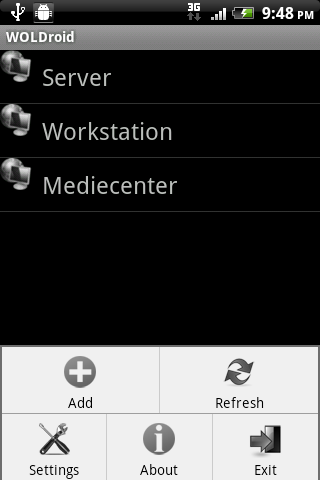
The menu for the application. Click “Add” the add new computer.
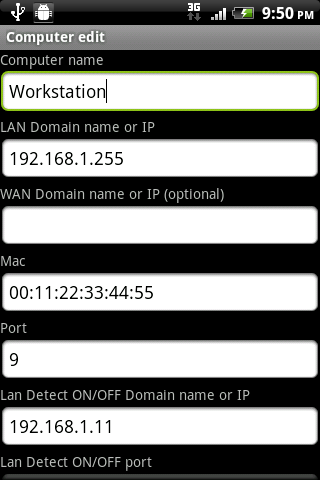
The dialog for entering infomation about a computer. The LAN and WAN work the same,but WOLDroid will first try using the LAN options, and if this fails the WAN options will be used. Turning on you computer behind a NAT router will require you to setup you router to allow this (This is not covered here) Notice the LAN address here - this is a 255 - broardcast address In most situations you need to specifi a broardcast address and not the computer address. This is because ARP infomation (linking the MAC and IP address), is probably not there if the computer has been turned off for a while. It is possible to use static ARP entries to solve this - but this is not within the scope of this page. (If I get enough request for it, I may do a techinical page about the many problems getting WOL to work)
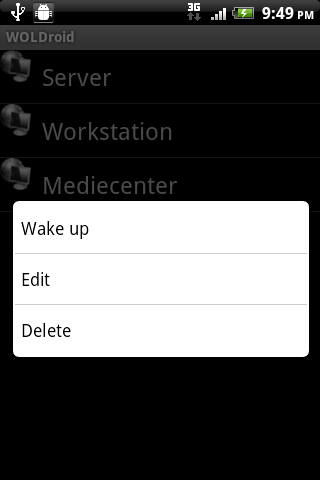
The context menu for a computer when you do a long click.

Global setting. The detect timeout in milliseconds. Should be as small as possible but long enough the be able to detect if a computer is ON.
